When you launch CorelDRAW, the application window opens containing a drawing window. The rectangle in the center of the drawing window is the drawing page where you create your drawing. Although more than one drawing window can be opened, you can apply commands to the active drawing window only.
The CorelDRAW application window appears below. A description of its parts follows.
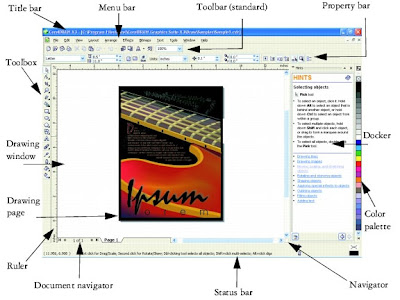
Menu bar The area containing pull-down menu options
Property bar A detachable bar with commands that relate to the active tool or object. For example, when the text tool is active, the text property bar displays commands that create and edit text.
Toolbar A detachable bar that contains shortcuts to menu and other commands
Title bar The area displaying the title of the currently open drawing
Rulers Horizontal and vertical borders that are used to determine the size and position of objects in a drawing
Toolbox A floating bar with tools for creating, filling, and modifying objects in the drawing
Drawing window The area outside the drawing page bordered by the scroll bars and application controls
Drawing page The rectangular area inside the drawing window. It is the printable area of your work area.
Color palette A dockable bar that contains color swatches
Docker A window containing available commands and settings relevant to a specific tool or task
Status bar An area at the bottom of the application window that contains information about object properties such as type, size, color, fill, and resolution. The status bar also shows the current mouse position.
Document navigator The area at the bottom left of the application window that contains controls for moving between pages and adding pages
Navigator A button at the lower-right corner that opens a smaller display to help you move around a drawing




0 comments:
Post a Comment